If your team or marketing agency operates in Trello and you’re a newbie to the software, it can seem a bit overwhelming. Boards, Cards, Checklists… what does it all mean?!
While we understand that Trello can certainly be intimidating at first glance, we also know that once you get the hang of it, your efficiency will skyrocket. If you are looking to master this diverse project management tool, check out these Trello project management tips and tricks. If you apply them consistently, you’ll be well on your way to being considered a Trello wizard in your company.
Getting Started with Trello Project Management
Most agencies will help you get acclimated and set up with any new software they want you to use. (After all, you don’t go visit someone’s home and expect to be the one cooking dinner.) Ideally, their team will help set up your Trello board for you so you’re ready to rock and roll.
If you are starting from scratch on your own, there are dozens of resources within Trello to help you get started. Trello has great teaching resources that include board templates, card templates, and checklist templates. Make sure to also invite your whole team to each board that is active in a project.
From there, it’s all about focusing on these Trello project management workflow tips to operate efficiently and productively on the platform.
1) Put the Fun in Functionality
If you’re not familiar with the software, you might ask, “What can I use Trello for?”
Trello project management is great for bringing all your employees together to understand the context of a specific project and help manage the entire team’s to-do list. This can include creative assets, timelines, and approvals.
At Striventa, we also extend our Trello boards to our clients so they can see transparently all of the tactics being worked on and collaborate within an organized context. Gone are the days of long email chains with different colors of responses…trust us, we know you do it.
There are multiple different ways to create Trello cards and boards, so learning what style amplifies your team’s work is key. We have many different board styles at Striventa, but we make sure to keep them organized and easy to teach. Our monthly sprint method is one that we believe most companies can adopt. If you’d like to learn more about it, let us know by contacting us.(hyperlink to the contact us page).
2) Use Trello Keyboard Shortcuts to Boost Your Productivity
Most of us have to be agile during our day-to-day marketing sessions – after all, we’re all busy people! These hotkeys are great for making multiple actions quicker in Trello.
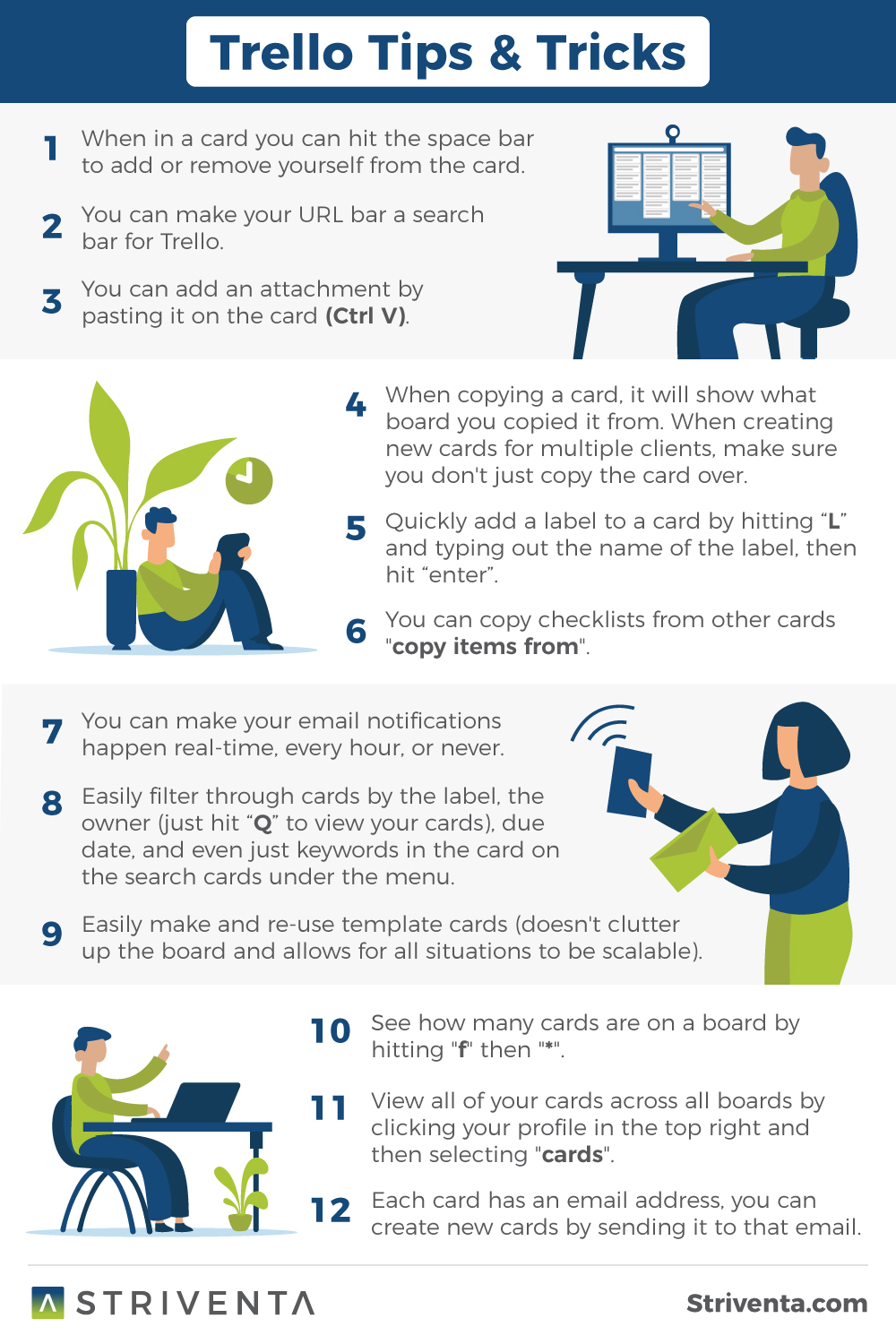
3) Organize Trello Boards with Lists for Efficiency
It’s important to remember when you’re setting up a Trello board, your lists should consist of what the top level of the board is covering. For example, Striventa organizes our boards by the client and then has a list for each project phase, including Resources | Backlog | Sprint | In Progress | Impediments | Approval Required | Done.
- Backlog List: This list represents cards that we are preparing for next month’s sprint or ideas that we would like to discuss as a team that is innovative and can contribute to client success.
- Sprint List: This list represents the cards that you are going to accomplish in the monthly sprint.
- In Progress List: This list represents the cards you are working on currently to help show the team so that duplicate work or team members don’t work over each other.
- Impediments List: This list represents cards that have a roadblock to completion, whether it be internal or client-facing.
- Steps to Follow: Tag the Customer Success Specialist on the card and comment with the impediment. The Customer Success Specialist will reach out to the client to communicate the impediment.
- Approval Required List: This list represents cards that are completed and need client approval.
- Steps to Follow:
- Remove yourself
- Tag Customer Success Specialist
- Comment and tag the Customer Success Specialist in the context of whether this card is done or not.
- If a monthly tactic, please notate that in your comments
- Done List: This list represents all of the cards that are done and need to be tracked for contract deliverables.
- Steps to Follow:
- The Customer Success Specialist will move to done once completed and approved by the client.
- The Customer Success Specialist will comment on the card notifying the team member it’s been completed.
- If it’s a monthly tactic, Customer Success Specialist will copy the card and tag it with the next month’s sprint label.
As you add new people to your Trello boards, make sure you explain the processes and intentionality behind each list to keep the progress moving smoothly.
4) Use Trello Project Management Even for Task Management
New technology can be hard to adjust to, and sometimes people are slow to adapt to it. However, when the inevitable question of “How can we communicate more efficiently?” comes up, the solution often lies in better utilizing that software.
Reaching out via email for each project or managing important details across multiple platforms is a recipe for disaster (read: missed deadlines). Getting everyone on the team to utilize one platform streamlines communication around a project and ensures that nothing gets overlooked or held up.
You can also quickly utilize one of our favorite features, Trello Email Cards, to help with adaptation. With this new feature on Trello, each board has its own email address, and when you send something to that address, a card is automatically created in Trello. This makes it super easy to move the details out of the inbox and into Trello without having to take any extra steps!
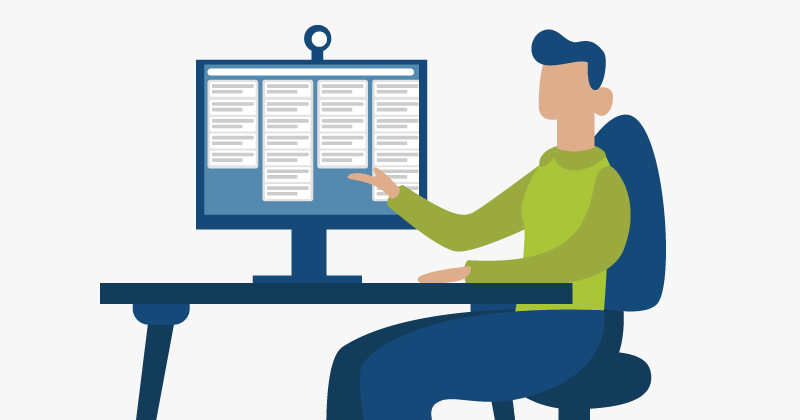
5) Use Trello for To-Do Lists
To-do lists are an excellent way to organize your workflow. In Trello, the to-do list is called a “checklist” and can be added to cards to help organize the smaller action items of a larger project.
There’s even a feature in Trello that allows you to create repeatable checklists for those tasks that come up often. To duplicate a checklist from another card on your board, you just need to click the “Checklists” button and then the “Copy Items From…” drop-down and select the checklist name you would like to copy.
You can even see the exact cards you have upcoming checklist items due on – check it out:
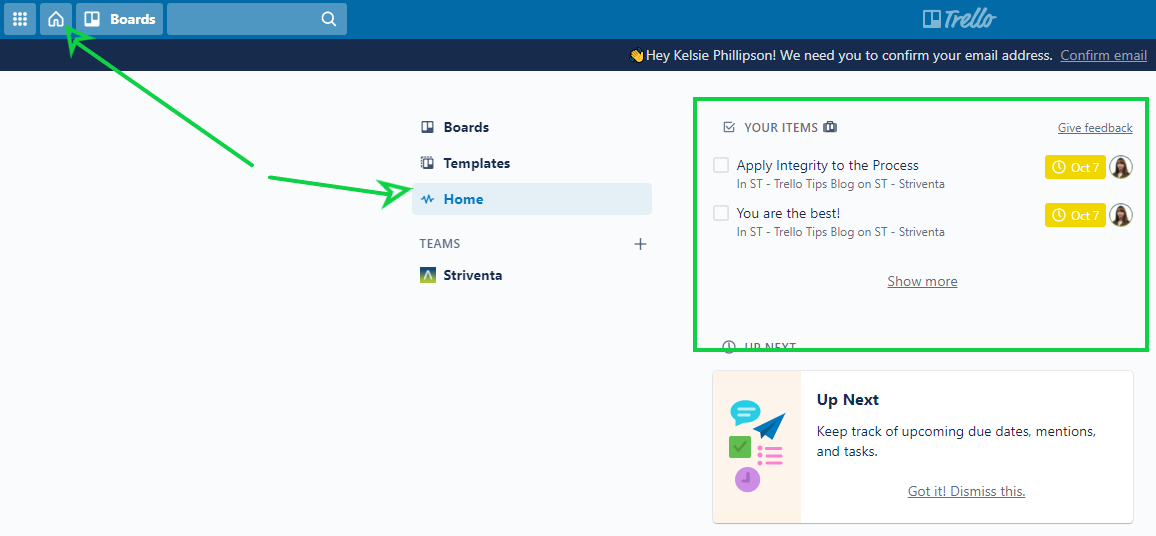
Working in teams couldn’t be any easier with Trello’s Checklists. In other systems, it is common to have ambiguity when the project requires many different people to participate. Who is doing what, and how do we keep track of when their part is done?
With Checklists, you are able to assign each team member to their tasks and even add a due date for their specific task in the list. Everyone can view the list and easily see where the hold-up might be or who they need to follow up with to move forward.
We love to use this feature, especially when it comes to making template cards for tasks that are repetitive month-over-month. Everyone stays on the same page and knows what they need to do with minimal “management” effort.
Need More Tips to Up Your Organization Game?
Looking for more tips to up your project management software and client organization? Give us a shout today— we’d love to help.
